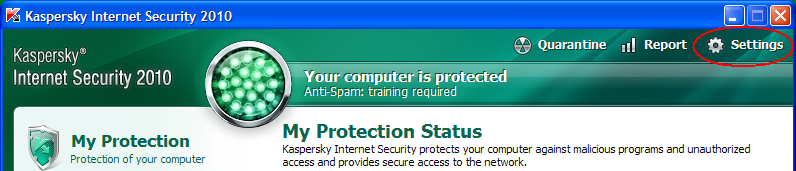
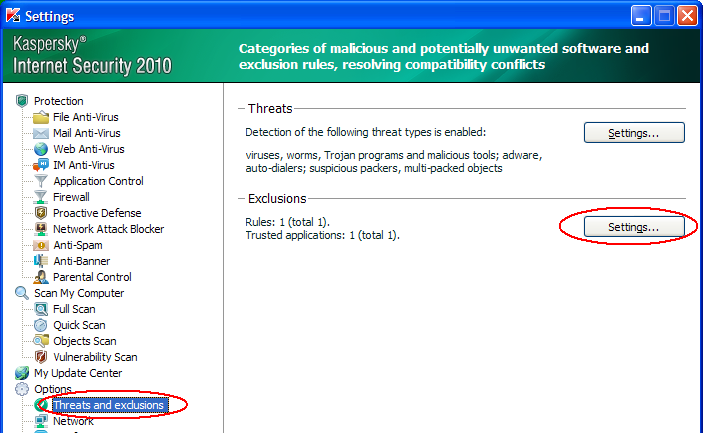
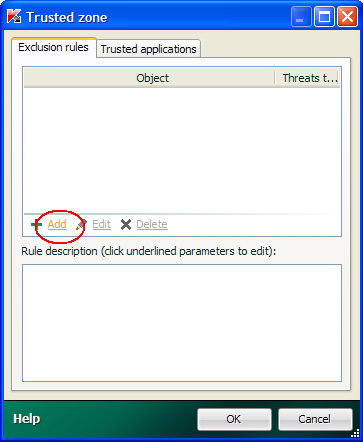
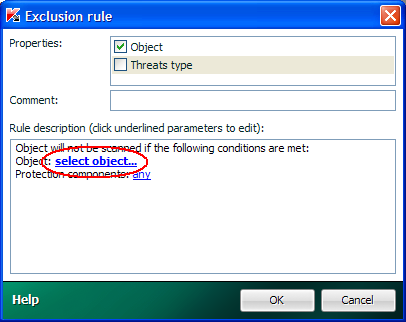
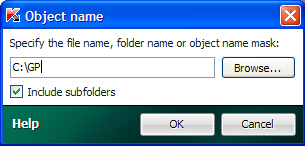
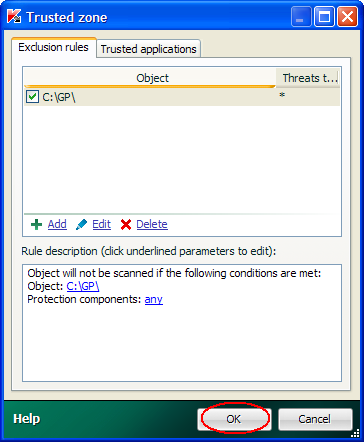
Anti-virus software can interfere with the smooth running of GEMPACK programs by either temporarily blocking access to files during on access scanning, or by quarantining or deleting GEMPACK programs that are incorrectly classified as suspicious or dangerous. Occasionally anti-virus software can interfere with GEMPACK installation. If you find your simulation stops with a file access error, or your anti-virus software blocks or removes a GEMPACK program, then you should configure your anti-virus software to avoid these problems.
Most anti-virus software packages allow the user (perhaps only an administrator) to exclude particular files or folders from real-time or on-access scanning. Below are examples of how to add an exclusion for the C:\GP folder using Kaspersky Anti-virus or Norton Anti-virus or Avira Free Anti-virus. For McAfee, see Tutorial.
You may have a different anti-virus package to those used in the examples below, however the steps in your package should be similar. The same method can be used to add an exclusion for a different folder, eg C:\RunDynam or C:\RunGTAP5, or a particular file, eg C:\mysims\model.exe.
Also, the Windows File Indexing service can interfere with GEMPACK programs by temporarily blocking access to files. See link at the end of this page for remedies.
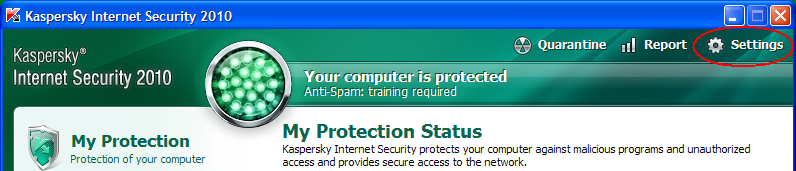
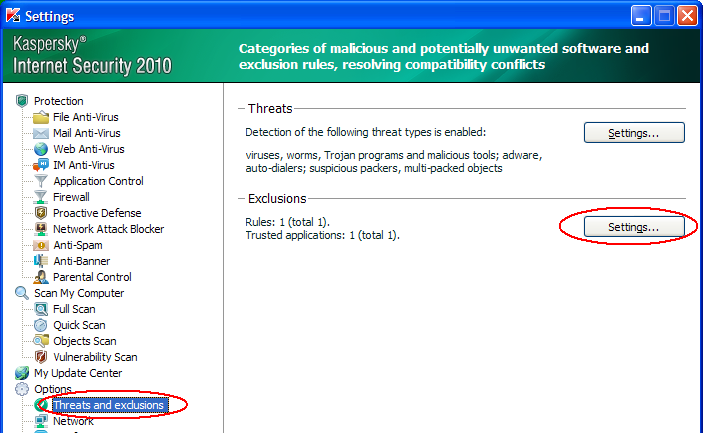
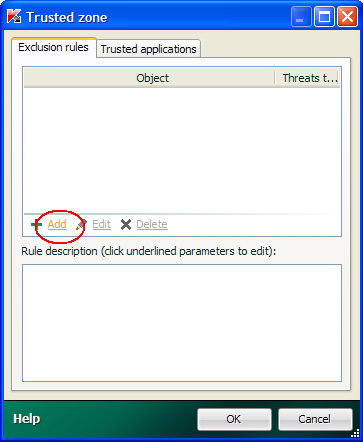
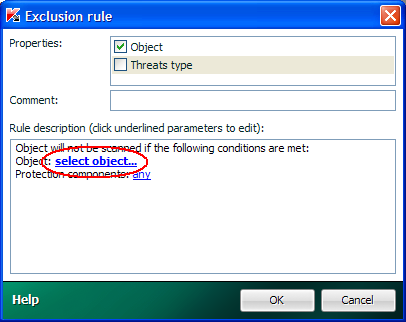
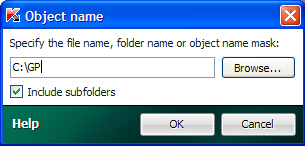
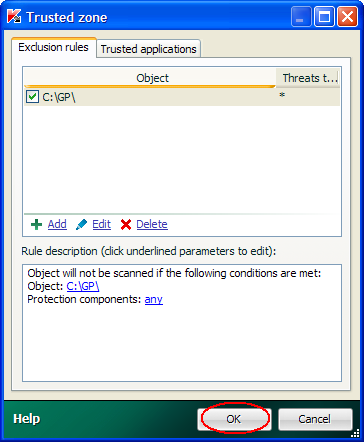
Norton AntiVirus may remove or block one or more GEMPACK programs from the GEMPACK installation folder (usually C:\GP). For example here Norton has removed ViewHar.exe.
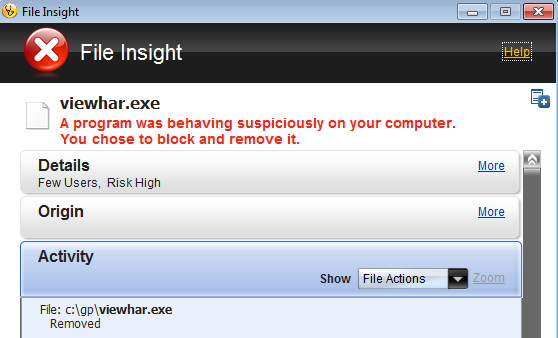
Norton may also remove or block TABLO-generated programs, that is model specific executables (eg. oranig.exe) made by Source-code GEMPACK. You may notice this if you are a Source-code GEMPACK user, or if you are using a TABLO-generated program provided by another GEMPACK user.
To prevent removal or blocking, you can configure Norton to exclude GEMPACK programs from AntiVirus scanning. The following steps are a guide for doing this using Norton AntiVirus 2010 for the folder C:\GP.
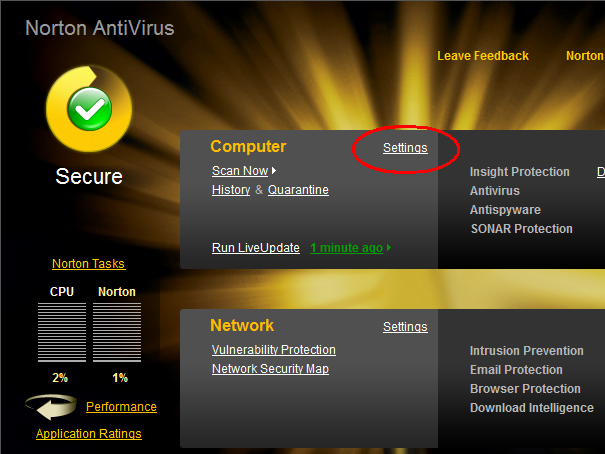
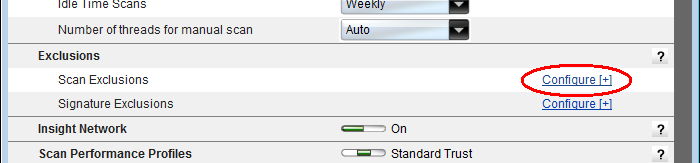
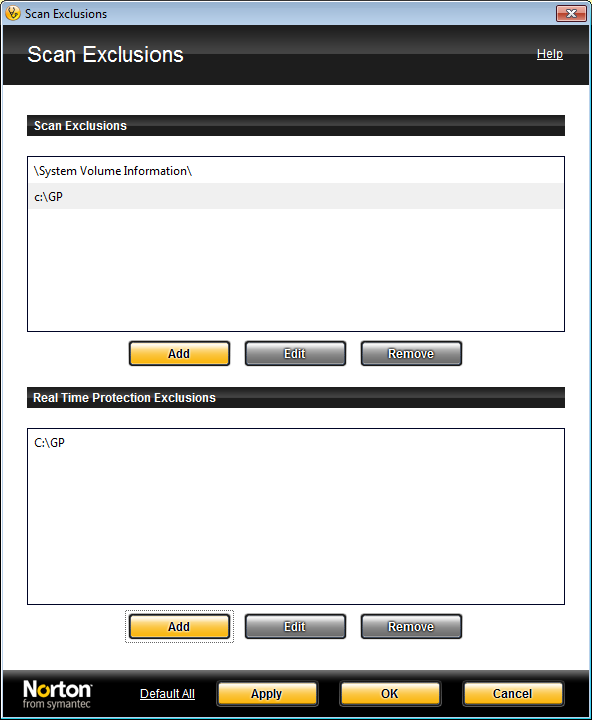
The red arrows in the picture below show how the real-time protection part of Avira Free AntiVirus was configured to ignore the GEMPACK folder C:\GP and GEMPACK-related HAR and SL4 files. To exclude, eg, the RunDynam folder, you could type 'C:\RunDynam' into the box indicated by the smaller vertical red arrow, then click Add.
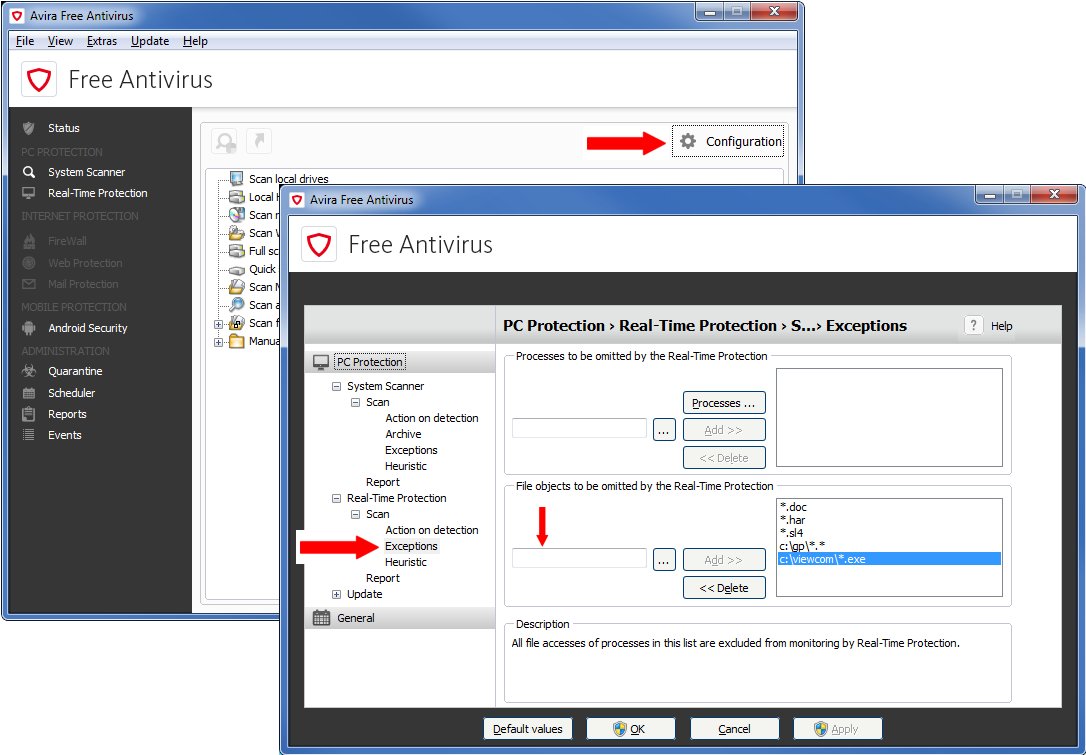
See also:
Configuring Windows 7 file indexing