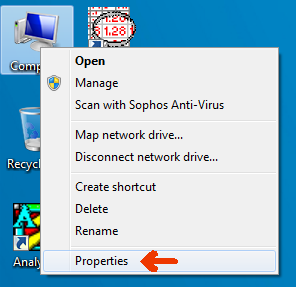
and select "Properties".
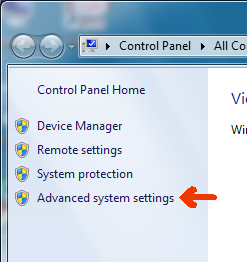
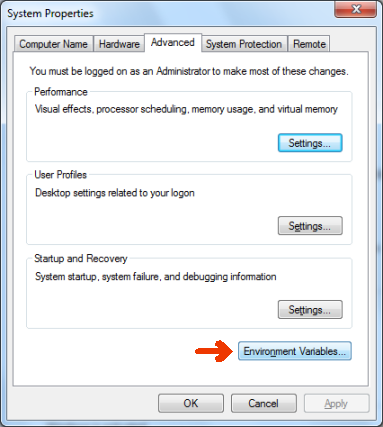
This should take you to the Environment Variables screen (pictured next).
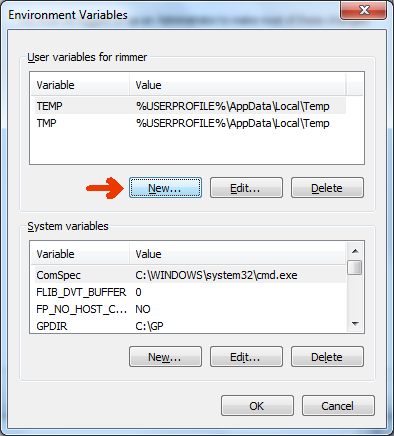
(in either the USER or SYSTEM area).
- USER environment variable settings apply only to the current user.
- SYSTEM environment variable settings apply to all users of this PC.
- If USER and SYSTEM settings conflict (eg, you had two different settings
for GPDIR) the USER setting dominates. - However, the Windows PATH is made by appending the USER PATH
variable to the SYSTEM PATH variable, so in this case the SYSTEM setting is
dominant. The PATH variable is a list of folders, separated by semicolons (";").
When Windows looks for a program (eg, TABLO.EXE), it searches through
these folders in order.
For GEMPACK purposes we suggest that you create/edit USER settings such as:
GPDIR=C:\GP TEMP=C:\TEMP TMP=C:\TEMP
But for the PATH, edit the SYSTEM setting.
Eg, you might add "C:\GP;" (don't forget the semicolon!) at the front of the
SYSTEM PATH variable.
To see your current environment settings (with merged USER and
SYSTEM settings), open a command prompt window (DOS box) and type "SET".
Or, type "SET >ENV.TXT" and examine the file ENV.TXT in a text editor.
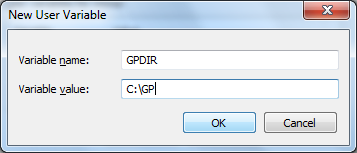
Press OK when done, to return to the Environment Variables screen.
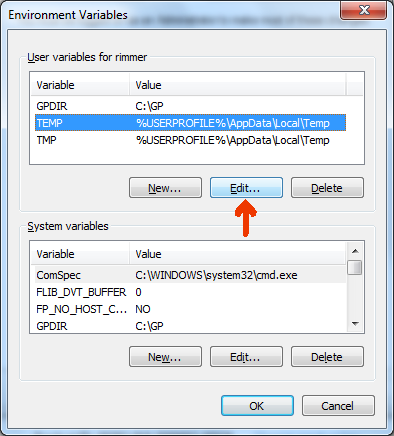
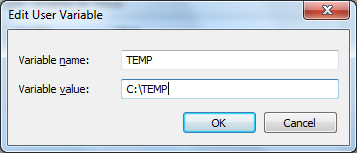
Press OK when done, to return to the Environment Variables screen.
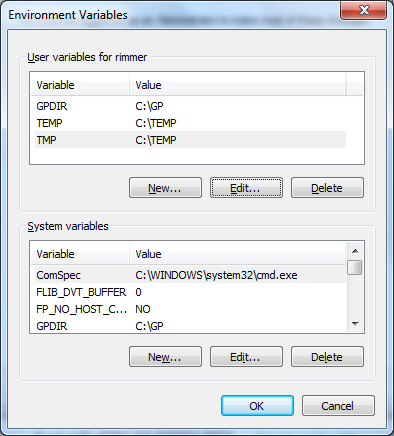
then OK again to close that. If you have any command prompt windows (DOS
boxes) open, close them. [DOS boxes that were opened before you edited
Environment Variables will not reflect the new settings.]