Choosing and Disabling Modules
This help topic is long and complex. Try maximizing the Help window: you will still need to scroll to
read the whole topic. We suggest that you PRINT the topic from within Help (via right-click).
Then read the printed sheet twice. Later, refer to the printed sheet as you work with RunGTAP.
8 standard modules (or groups of files) supply the economic content of RunGTAP. To learn more about modules, see Changing the economics of RunGTAP -- Overview.
The Version...Modules dialog is used to disable selected modules, or to specify alternative replacement modules.
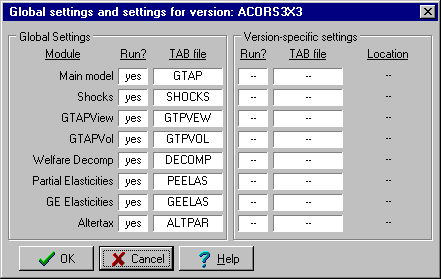
The left-hand panel of the dialog controls the default global settings which apply to all versions (aggregations), unless over-ridden for particular versions. In the left panel, the smaller boxes in the Run? column can be used to disable a module (ie, prevent it from running). By clicking on the Run? boxes you can toggle between yes (do run the module) and no (do not run the module). However, you may not disable the first, Main model, module.
Still in the left panel, the boxes in the TAB file column specify which TAB file in the main RunGTAP directory is used for a particular module (row). If you click on one of these boxes a TAB file selection dialog is launched which is described below.
The right-hand panel of the dialog allows you to over-ride the default global module settings for the current version only (current version name appears in window title bar). In this panel, the symbol -- has a special meaning: it means follow the corresponding global setting in the left panel. You can click on the boxes in the Run? column to toggle between three settings: yes (do run the module); no (do not run the module); and -- (follow global setting). Again, you may not disable the first, Main model, module.
Still in the right panel, the TAB file boxes specify which TAB file is to be used for this module and version. Here, the -- symbol means that this version uses the default global TAB file in the main RunGTAP directory. If you click on one of these boxes a TAB file selection dialog is launched which is described below.
If a version-specific TAB file has been selected, the last, Location, column indicates whether that TAB file is located in the version directory or in the main RunGTAP directory. If no version-specific TAB file has been selected, the Location column shows --.
Normally most of the boxes in the right-hand panel are filled by dashes (--), indicating that this version is following the default global settings.
If you click on the version-specific TAB file column, the following dialog appears:
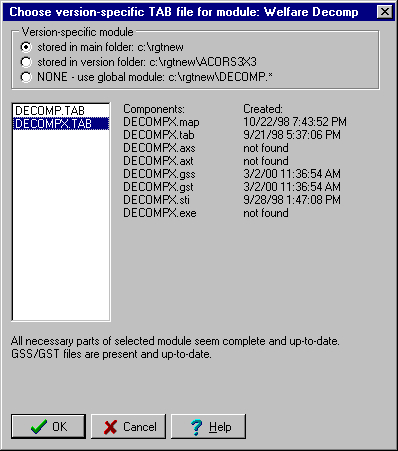
The dialog controls which files are to be used for a specific module (here Welfare Decomp) for the current version. The first thing for you to do is to choose an option at top left.You can tell RunGTAP to search for files in either the main RunGTAP directory or in the subdirectory of the current version, or you can choose for this version to follow the global settings (in which case there is nothing more to do). Above, the first option has been chosen, and RunGTAP has displayed at left a list of TAB files in the main RunGTAP directory which might be used for the DECOMP module. These are DECOMP.TAB (the original file) and DECOMPX.TAB (a customized version). The other TAB files in the main directory are not listed because RunGTAP insists that replacements for DECOMP.TAB are named by adding letters to the original name.
In this case DECOMPX.TAB has been chosen, and the right hand side of the dialog lists the other components that are needed. There are no AXS, AXT or EXE files, but this is OK since GSS and GST are present. Otherwise, missing files cause a warning to appear. RunGTAP also checks that the AXS/AXT/EXE or GSS/GST files have been created since the TAB and STI files were last modified. If all necessary files are present and up-to-date you can press OK to exit the dialog.
If both GSS/GST and AXT/AXS/EXE files are found, the GSS will be used.
The same dialog is used to choose which default global modules are used. In this case the 3 options at top left disappear -- you must specify a TAB file located in the main RunGTAP directory.
RunGTAP stores both global and version-specific settings in INI files. Each version has its own VERSION.INI file stored in the version folder. This means that if you send someone else an archive of your own version which is configured to use your own modules, the other person can load your archive into a new version folder and the new version will automatically be configured to use the right modules. This works especially well if you choose to store your custom module in the version folder -- then the version archive will automatically contain all the right module files.
Warning: you cannot revert to default module settings simply by deleting (using Windows Explorer) specialized module files from a version directory. That will make RunGTAP quite upset! The correct approach is to use Version..Modules to set module usage for that version back to global default settings. Then run a test simulation. Then you can delete the version-specific files which are no longer needed.
See also:
URL of this topic: www.copsmodels.com/webhelp/rungtap/hc_modules.htm
Link to full GEMPACK Manual
Link to GEMPACK homepage